Creating New VPS-Activated Wayspots
We are continually growing our global coverage of VPS-activated Wayspots, but you may have a specific location in mind that is not yet VPS-activated. If the location you’d like to use in your project is not available as a Wayspot, you can submit Wayspot locations to Niantic by following the instructions in the How to Create a New Wayspot section. Before you create a new Wayspot, you should read the Wayspot Requirements.
Wayspot Requirements
Wayspots will only be approved and made publicly available if they meet the following criteria:
Are a permanent physical, tangible, and identifiable place or object, or object that placemarks an area.
Are safe and publicly accessible by pedestrians (indoor or outdoor).
Contain accurate information in the title, description, and photo.
Wayspots perform better on Lightship VPS, when they also meet the following criteria:
Have a clear focal point that fits within a 10m diameter sphere.
Have features that are distinct and consistent in appearance. (Ex. A sandy beach, or a crowded patio space with moveable furniture will not work well.)
Have minimal features that are reflective or transparent.
See Scanning Best Practices in the Wayfarer documentation for tips and tricks when scanning a Wayspot for VPS activation.
How to Create a New Wayspot
Select a location on the map where you want to create a new Wayspot. This will bring up the New Wayspot dialog.
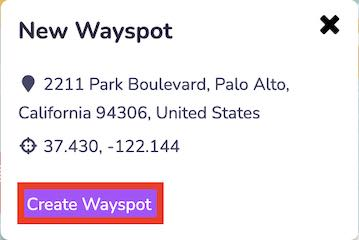
Click Create Wayspot. This will bring up the Create Wayspot dialog.
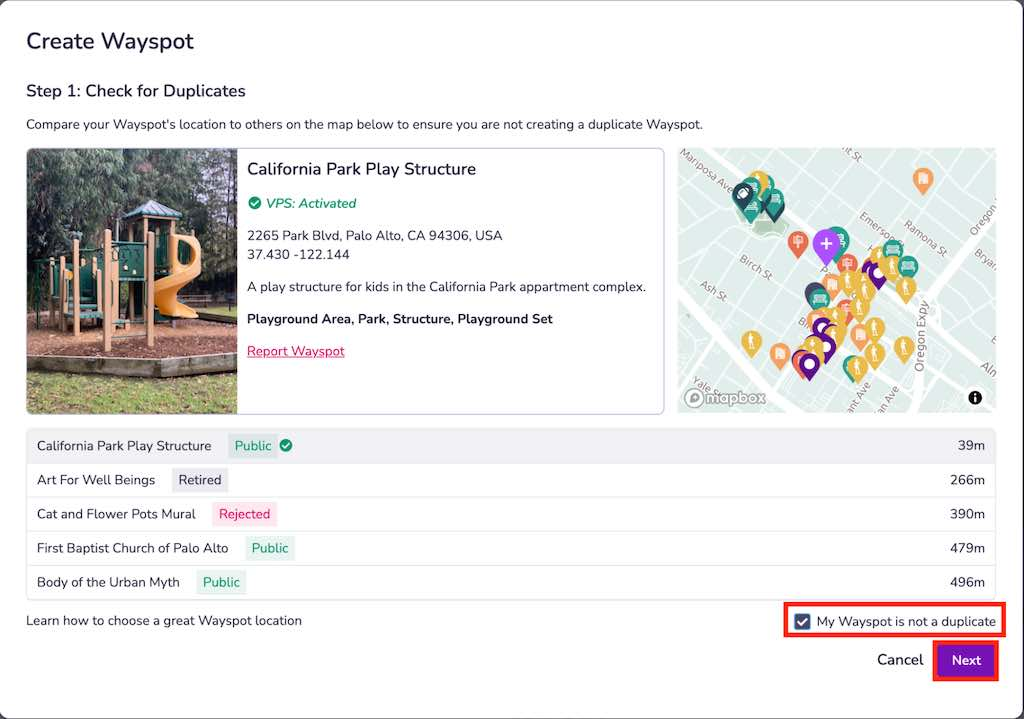
Check for duplicates.
Before creating a new Wayspot, you must check that your Wayspot doesn’t already exist. Compare your desired Wayspot’s location to others already on the map to ensure that you are not creating a duplicate.
If this is not a duplicate Wayspot, you must check the My Wayspot is not a duplicate box.
Click Next.
Add Wayspot Information. Wayspot metadata will be visible to developers using the Geospatial Browser and can be visible to end-users. Remember that Niantic’s Trust & Safety team uses the information you provide to determine whether the Wayspot meets our criteria to be made publicly available.
Add the following information:
Title (125 characters)
Description (250 characters)
Category (1 or more)
Image (if available)
Click Submit.
Your Wayspot should immediately be added to your Wayspot Submissions tab in the Geospatial Browser with the type
Pendingand the statusNot Activated. You can continue to scan and activate this Wayspot while your request to make this Wayspot Public is being processed. See also Scanning Best Practices in the Wayfarer documentation for tips and tricks when scanning a Wayspot for VPS activation.